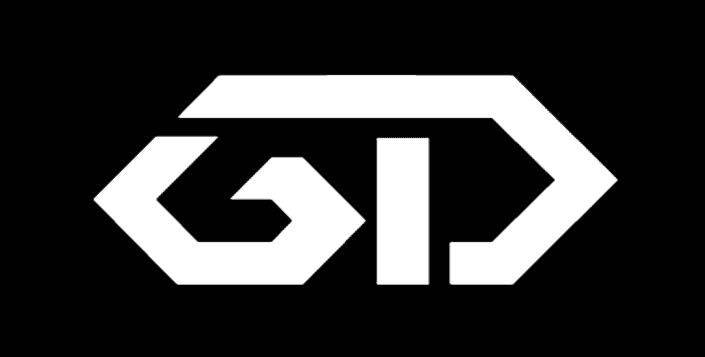I was waiting for Android L for many days. when it was released I downloaded and installed without wasting time. But after Installing I hated this new OS. It was confusing and also a trouble maker. So now I want to downgrade from lollipop to kitkat for Micromax Canvas A1. It is easy to upgrade our Micromax Canvas A1 mobile from kitkat to lollipop but we can’t roll back to kitkat in a single click. we have to root our mobile to do so.
I have read in XDA forum but It is not easy to understand. and so I had undergone lot of studies about each and every term and then found the method. Now here I’m sharing with you in simple layman language so that even a newbie can root your mobile and install Android 4.4 (Kitkat).
Lollipop to Kitkat for Micromax Canvas A1:
1. Root Micromax canvas A1:
STEP 1: Backup your Device (Contacts, Sms, WhatsApp to external SD card (Compulsory backup) and Backup External SD card to a computer or Pendrive (Optional Backup).
STEP 2: Download
If your current OS is Android Kitkat then Download this. Android 4.4 KitKat Super SU file = http://download.chainfire.eu/396/Supe… If that link is not available then download from Our Server.
If your current OS is Android Lollipop then Download this. Android 5.1 Lollipop Super SU file= http://download.chainfire.eu/696/Supe… If that link is not available then download from Our Server.
Paste it in root folder in SD card
STEP 3: Install ADB toggle in your android mobile. Open the application and Turn on USB debugging on the device. Software is available in http://adbdriver.com/downloads/ (Download ADB toggle from our server)
STEP 4: Connect your phone to PC and run ADB Driver Installer software and install drivers. Software is available in http://adbdriver.com/downloads/ (Download ADB Driver from our server)
STEP 5: Power off the mobile phone. Press Power button and Volume + button at the same time so that to open bootloader mode.
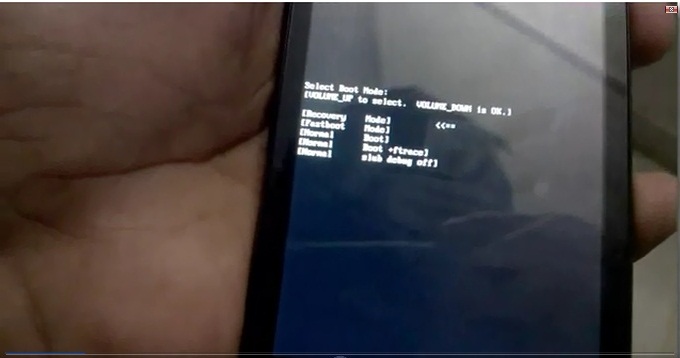
STEP 6: Select Fastboot mode by clicking Volume – button
STEP 7: Download Android_One_Bootloader_Unlocking_Script. -> extract or unzip the folder
STEP 8: Open the folder ‘Android_One_Bootloader_Unlocking_Script’ and Left click on the empty space of that folder by holding Shift key
STEP 9: Select ‘Open command window here’
STEP 10: Connect your device and type ‘fastboot devices’ on the command. If the device is detected then you will get some hexadecimal numbers and fastboot text. If nothing appears repeat from step 3.
STEP 11: Type ‘fastboot oem unlock’ and hit enter
STEP 12: type ‘fastboot format userdata’
STEP 13: type ‘fastboot reboot’
Your device will reboot now. Then power off you mobile once again and then Press Power button and Volume + button at the same time so that to open bootloader mode.
STEP 14: Download CWM RECOVERY.zip= https://www.androidfilehost.com/?fid=23681161096069936 (Our Server Mirror)
Copy this recovery.img file to the folder ‘Android_One_Bootloader_Unlocking_Script’
Connect your android device to PC if you have disconnected to reboot mobile.
STEP 15: Type ‘fastboot boot recovery.img’
STEP 16: Now in your Micromax Canvas A1 mobile choose ‘Install Zip’ –> ‘Choose zip from external SD card’ –> Select Super SU file copied in Step 2
After installation completed ‘go back’ –> ‘Reboot System now’
Success: You have successfully rooted your Micromax Canvas A1 mobile!! (We are two process ahead to downgrade from lollipop to kitkat for Micromax Canvas A1.
Verify: To check that download root checker basic application in your android mobile and click verify. https://play.google.com/store/apps/details?id=com.joeykrim.rootcheck&hl=en
2. Install CM11
STEP 1: Download CM11 (Download from our server). Paste it in root folder in SD card.
STEP 2: Power off the mobile phone. Press Power button and Volume + button at the same time so that to open bootloader mode.
STEP 3: Select Fastboot mode by clicking Volume – button
STEP 4: Open the folder ‘Android_One_Bootloader_Unlocking_Script’ and Left click on the empty space of that folder by holding Shift key
STEP 5: Select ‘Open command window here’
STEP 6: Connect your device and type ‘fastboot devices’ on the command. If the device is detected then you will get some hexadecimal numbers and fastboot text.
STEP 7: Type ‘fastboot boot recovery.img’
STEP 8: Now in your Micromax Canvas A1 mobile choose ‘Clear user data’ (Wipe Data / Factory Reset).
STEP 9: After the wipe process completes, return to main Recovery menu.
STEP 10: choose ‘Install Zip’ –> ‘Choose zip from external SD card’ –> Select CM11 copied in Step 1
After installation completed ‘go back’ –> ‘Reboot System now’
Success: You have successfully installed with CM11!! (Still One Process ahead to downgrade from lollipop to kitkat for Micromax Canvas A1.
3. Stock ROM using SP Flash tool:
Step 1:Download SP Flash tool and Stock ROM and Extract both of these files.
Step 2: Install ADB toggle in your android mobile. Open the application and Turn on usb debugging on device. Software is available in : http://adbdriver.com/downloads/ (Download ADB toggle from our server)
Step 3: Connect your phone to pc and run ADB Driver Installer software and install drivers. Software is available in: http://adbdriver.com/downloads/ (Download ADB Drivers from our server)
Step 4: Power off your Android Smartphone and remove the battery if it is removable battery.
Step 5: After extracting SP Flash tool folder open flashtool.exe file as shown in image below
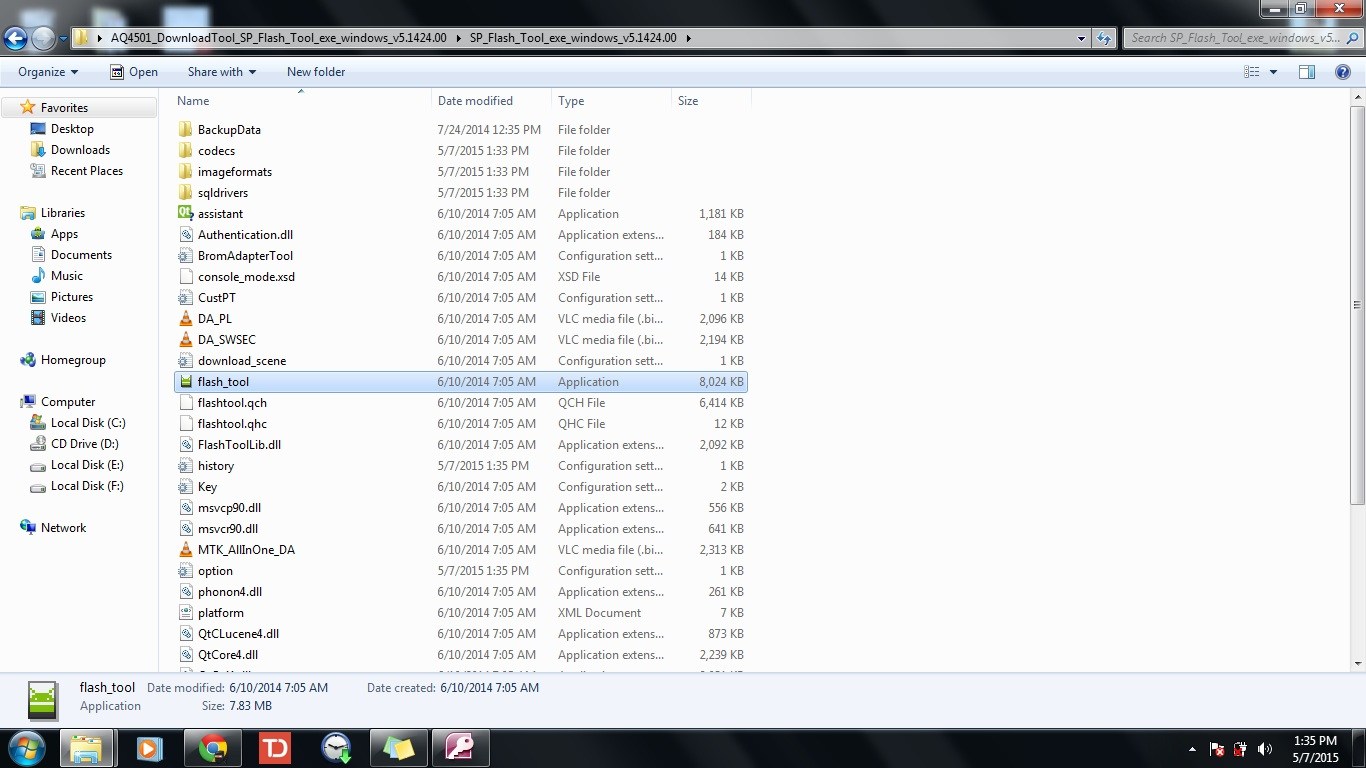
Step 6: once the Smartphone Flash tool (SP flash tool) is launched. click on scatter-loading button as shown in the picture
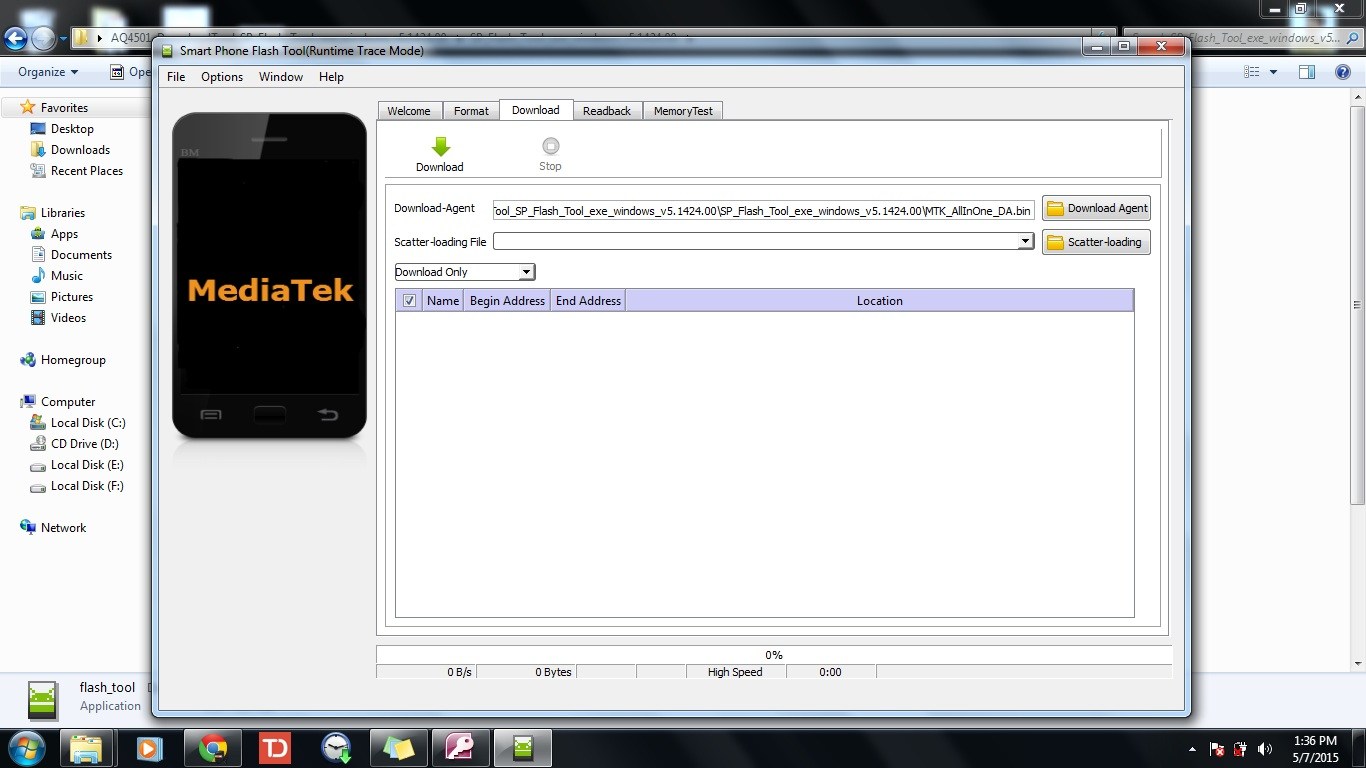
Step 7: Now a new window will appear to browse for files. go to extracted Stock ROM folder and any .txt file as shown in the picture below. as this is the scatter file the name of the file even contains the Same word so choose that scatter file.txt and click open.
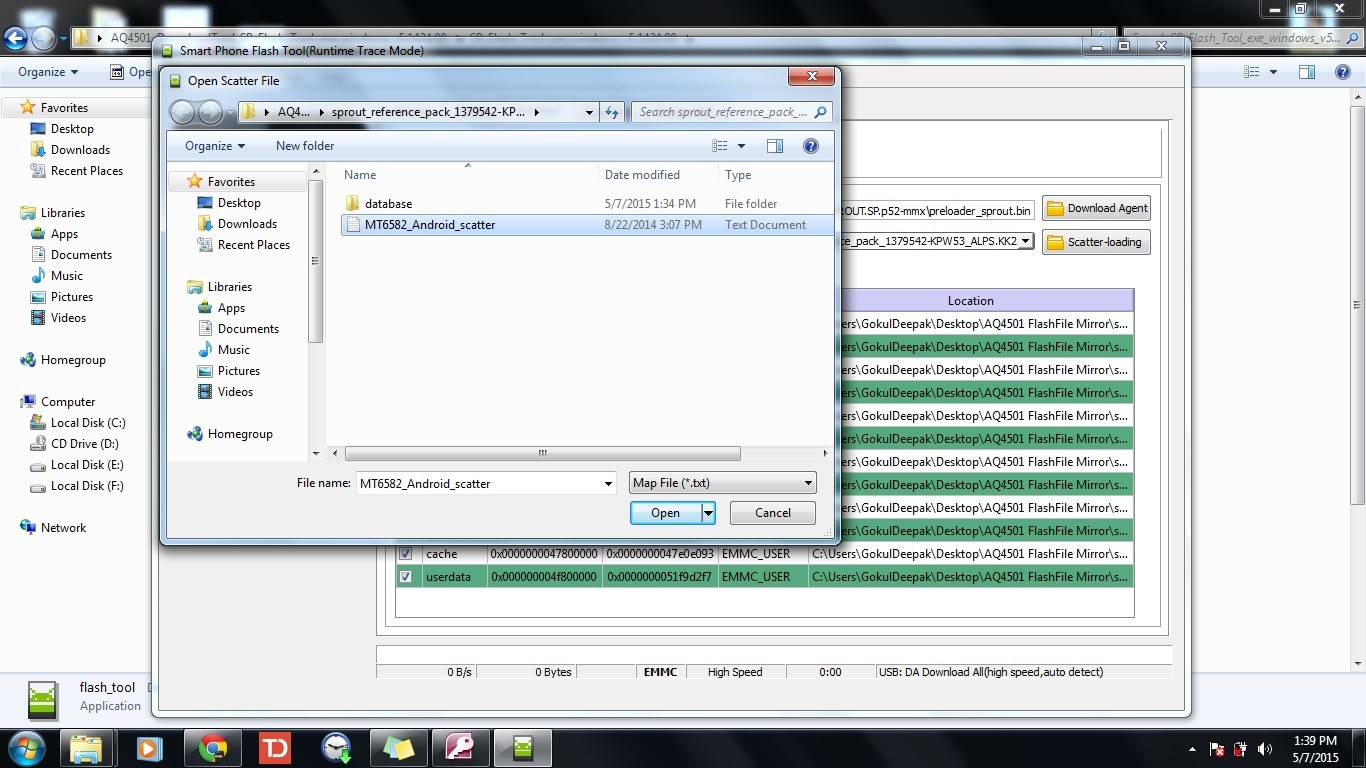
Step 8: Now click on Download button in the SP flash tool.
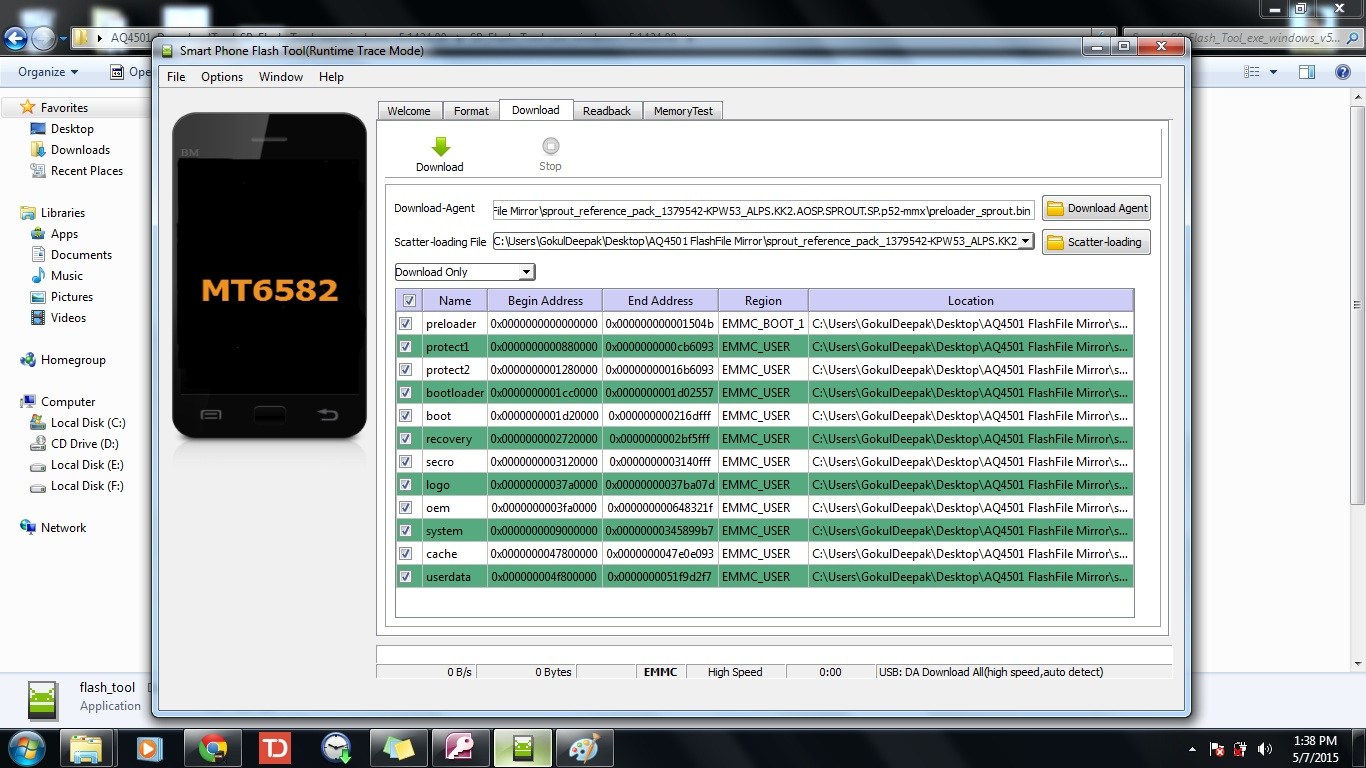
Step 9: Now connect your Android mobile with the computer after removing battery from it. if it does not has removable battery then no problem with that too. After connecting press volume up or volume down button so that computer may easily detect the phone.
Step 10: Once if the download is completed a small window with green circle and ok will appear
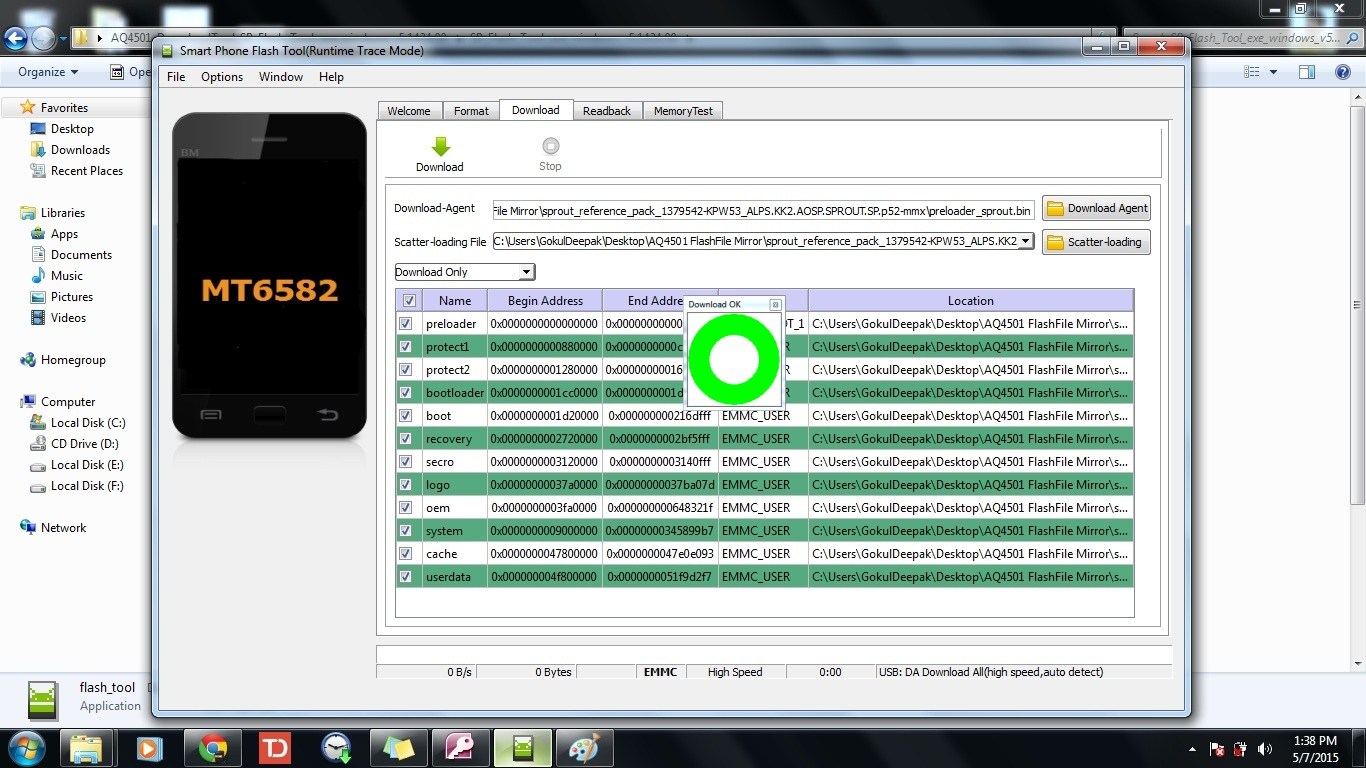
Step 11: Close SP flash tool application and disconnect android mobile from the computer.
Success: Now we had successfully installed the Stock ROM. lollipop to kitkat for Micromax canvas mission is success.
We had replaced our Micromax Canvas A1 Android lollipop with Android Kitkat.