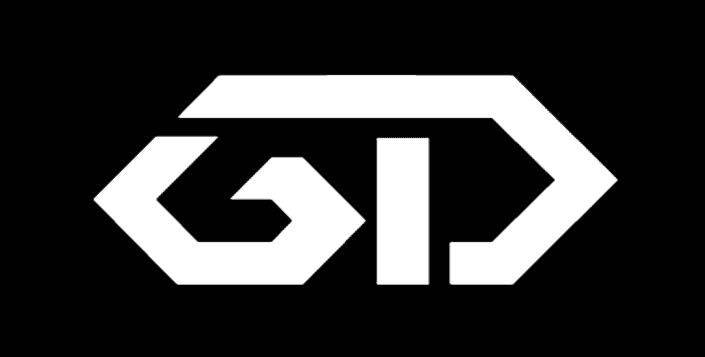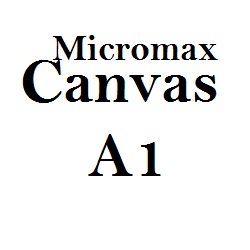
I was just a newbie when I rooted my device. XDA forum had the answer for how to root Micromax Canvas A1 which only an expert can understand. I did a lot of google and the found the answers. I’m writing each step clearly in this blog so that even a novice can root his mobile, That’s the reason why this post has a lot of steps. All the steps are very easy one. Noobs just excuse me and please skip known steps.
Note: Warranty may be void of your device if you root Micromax Canvas Android one
How to Root Micromax Canvas A1:
STEP 1: Backup your Device (Contacts, Sms, WhatsApp to external SD card (Compulsory backup) and Backup External SD card to a computer or Pendrive (Optional Backup).
STEP 2: Download
If your current OS is Android Kitkat then Download this. Android 4.4 KitKat Super SU file = http://download.chainfire.eu/396/Supe… If that link is not available then download from Our Server.
If your current OS is Android Lollipop then Download this. Android 5.1 Lollipop Super SU file= http://download.chainfire.eu/696/Supe… If that link is not available then download from Our Server.
Paste it in root folder in SD card
STEP 3: Install ADB toggle in your android mobile. Open the application and Turn on USB debugging on the device. Software is available in http://adbdriver.com/downloads/ (Download ADB toggle from our server)
STEP 4: Connect your phone to PC and run ADB Driver Installer software and install drivers. Software is available in http://adbdriver.com/downloads/ (Download ADB Driver from our server)
STEP 5: Power off the mobile phone. Press Power button and Volume + button at the same time so that to open bootloader mode.
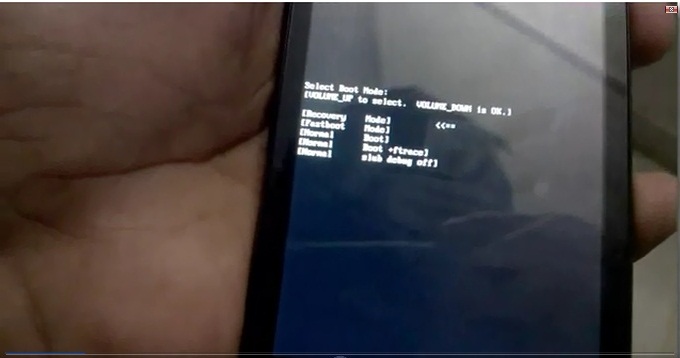
STEP 6: Select Fastboot mode by clicking Volume – button
STEP 7: Download Android_One_Bootloader_Unlocking_Script. -> extract or unzip the folder
STEP 8: Open the folder ‘Android_One_Bootloader_Unlocking_Script’ and Left click on the empty space of that folder by holding Shift key
STEP 9: Select ‘Open command window here’
STEP 10: Connect your device and type ‘fastboot devices’ on the command. If the device is detected then you will get some hexadecimal numbers and fastboot text. If nothing appears repeat from step 3.
STEP 11: Type ‘fastboot oem unlock’ and hit enter
STEP 12: type ‘fastboot format userdata’
STEP 13: type ‘fastboot reboot’
Your device will reboot now. Then power off you mobile once again and then Press Power button and Volume + button at the same time so that to open bootloader mode.
STEP 14: Download CWM RECOVERY.zip= https://www.androidfilehost.com/?fid=23681161096069936 (Our Server Mirror)
Copy this recovery.img file to the folder ‘Android_One_Bootloader_Unlocking_Script’
Connect your android device to PC if you have disconnected to reboot mobile.
STEP 15: Type ‘fastboot boot recovery.img’
STEP 16: Now in your Micromax Canvas A1 mobile choose ‘Install Zip’ –> ‘Choose zip from external SD card’ –> Select Super SU file copied in Step 2
After installation completed ‘go back’ –> ‘Reboot System now’
Success: You have successfully rooted your Micromax Canvas A1 mobile!!
Verify: To check that download root checker basic application in your android mobile and click verify. https://play.google.com/store/apps/details?id=com.joeykrim.rootcheck&hl=en
You May Also Like:
- Lollipop to Kitkat in Micromax Canvas A1
- How To Install CM 11 (Cyanogenmod 11) in Micromax Canvas A1
- How To flash Stock ROM using SP Flash Tool