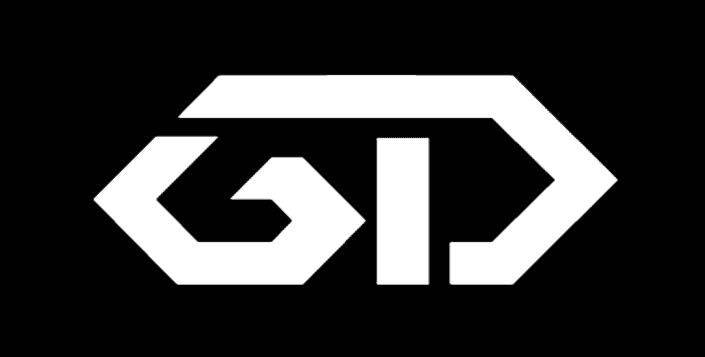Tamilnadu Government have done a very great job by providing free laptops to Government & Government aided College Students and School Students. This Tamilnadu Government Free Laptop scheme has benefited many rural poor students and urban poor students.

The guys over at American College including myself got the Lenovo B460e in Tamilnadu Government Free Laptop scheme. Though it has some important stuff missing like bluetooth , web camera, internal wireless adaptor, dvd drive and such, I personally feel that its a pretty good piece especially for students. Government claims its price as Rs.14,000 and in black market it is available for Rs.12,000.
Remove Linux OS in Tamilnadu Government Free Laptop:
The lap comes with dual operating systems , Win 7 and BOSS Linux. I did some research to optimize the lap to my needs and decided to write a guide to make things easy for others. This guide will cover the following issues.
1. How to Change Account name from ELCOT to Your Name
2. How to change System Name From ELCOT to Your Name
3. Login Details for BOSS Linux.
4. How to remove BOSS Linux while retaining Windows 7.
5. How to remove GRUB and replace it with the normal Windows NT bootloader.
6. How to reallocate the 100gb previously used up by BOSS.
7. How to get rid of the annoying Drive Q, which gives the drive inaccessible error.
8. About the BIOS splashscreen with the TN Logo (For Tamilnadu Government free Laptop)
How to Change Account name from ELCOT to Your Name
Go to Start Menu -> Control Panel -> User Accounts -> Change your account name.
Simple!
How to change System Name From ELCOT to Your Name
Go to Start Menu
In the Search column type ” sysdm.cpl ”
Click ” Change ” button.
knock yourself out naming your pc, I personally prefer AlottaV Agina
Login Details for BOSS Linux (for TamilNadu Government Free Laptop)
‘username: root ‘
‘password: root ‘
How to remove BOSS Linux while retaining Windows 7:
Many of my friends have asked this doubts. Since they are good with Windows 7 they don’t need linux and the 100GB memory partitioned for linux is just a waste of memory and we can load some extra movies in that space 😛
First understand what happens when you boot your laptop. First BIOS gets running and then GRUB will load. GRUB is a multi OS bootloader which verifies lists of OS present in your computer and then will lists them
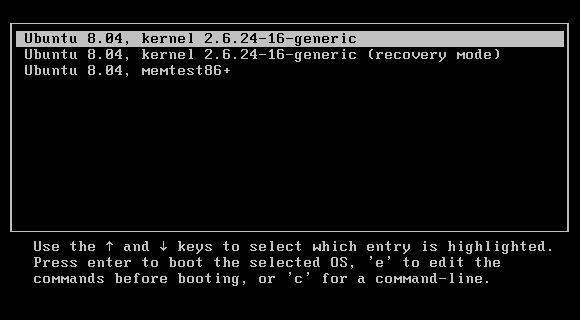
If there is linux and windows present in your computer/laptop then GRUB will be the boot loader. If you have windows XP and Windows 7 in your laptop then windows has its own bootloader called Windows NT bootloader.
Now we are deleting linux and going to maintain only windows. So we should change our bootloader too.
so here comes the question
How to remove GRUB and replace it with the normal Windows NT bootloader
How to reallocate the 100gb previously used up by BOSS Linux.
First Download the following: [ Free Software ]
-> Required EASEUS Partition Master – Home Edition – Click here to Download this Software
-> option 1 Grub for DOS [Free] Click here to Download
To download Scroll down, click register, put in your details and ou should be able to download the installation file.
OR
option 2 Testdisk [free] Click here to Download
This has two steps. RESTART ONLY AFTER COMPLETING BOTH STEPS
STEP 1 – Two options, choose one
Option 1 Process [ with EASY BCD 2.1.2 Community edition, this is easy and has GUI ]
-Run EASY BCD 2.1.2 Community edition
-Select BCD deployment
-In MBR Configuration options > choose Install windows vista/7 bootloader to MBR
-Select Write MBR
Option 2 Process [ with Test Disk ] [bit complicated]
– First Start Testdisk_win.exe
– Next, Create a New Log File
– Select Your Media (Hard Drive with GRUB on it) [its Disk/dev/sda 320 gb/298 gb for TN Laptop] ,and “Proceed”
– Select Intel
– Select MBR Code
This has removed GRUB and replaced it with windows bootloader.
STEP 2
Process
– Start EASEUS Partition Master – Home Edition
– Click Go to main screen
-Select The last partition of 100gb capacity, EXT3 file system
– Right Click > Delete Partition
– Now it shows Unallocated space . Right Click -> Create Partition , to create a new Patition E: .
– You can also merge it with C or D partition using the merge command
– Click Apply on left-top side of the menu bar
NOTE – DO NOT TOUCH THE 200MB NTFS PARTITION NAMED *: , IT CONTAINS WIN7 FILES
Done! Reboot your computer and it should now be done.
Now you are free of linux and have 100gb more space for yourself on windows.
How to get rid of the annoying [hide] Drive Q, which gives the drive inaccessible error
The presence of the Drive Q: is because of the“Click-To-Run” Office 2010. Though it is harmless, it can get quite irritating when you accidentally click it while browsing through the system.
Here’s how to hide it.
Process
-Go to Start Menu
-In the Search column type ” Regedit ” . Open the program regedit.exe
-Go to HKEY_CURRENT_USERSoftwareMicrosoftWindowsCurrentVersionPoliciesExplorer
If you don’t have the EXPLORER folder in POLICIES,
right click Policies -> New -> Key . Name it as ” Explorer ”
– Open the folder Explorer
– Right Click inside the bigger column on the Right-> New -> DWORD 32bit Value
– Name it as ” NoDrives ” . Right Click it -> Modify… -> input Value Data as ” 65536 ” -> choose base as “Decimal ” -> Click ok
Restart and the drive should be gone. Simple as that.
About the BIOS splash screen with the TN Logo
All laptops given under Tamilnadu Government Free Laptop scheme has I was reading up about changing the TN boot screen but it apparently needs fidgetin with the BIOS , which is not recommended anywhere. Any screw-ups and your motherboard gets bricked.
Guess I can live with the 2 sec reminder of the donor of the laptop.