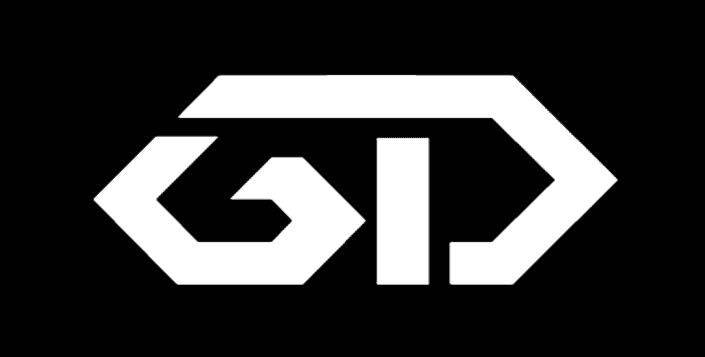You may wonder is there a possibility to transfer files from one drive account to another drive account. I had the same doubt so I’m explaining how to copy files from one google drive account to another drive account. Google Apps Script Top Contributor, Romain Vialard, has put together a tool that allows you to easily copy folders between accounts.
This post has answers for the following questions:
- How to transfer files from one drive account to another drive account
- How to transfer files from one google drive account to another google drive account
- How to copy files from one google drive account to another google drive account
- How to move files from one google drive account to another google drive account
- How to back up files from one google drive account to another google drive account
Transfer files from one drive account to other:
Step 1: Go to the Google Drive account from where you want to copy files from.
Step 2: Move all the file that you want to copy to a ‘New Folder’.
Step 3: Now right click on that ‘New Folder’ and select share.
Step 4: A dialog box will appear there and enter the email id of the account to which the files has to be copied. Permission can be ‘can edit’ Don’t change that. Now select Done.
Step 5: Now open your google drive in another account to which files are to be copied.
Step 6: Open the Drive Migrator App. Click on Review Permissions
Step 7: A new pop up window will appear. Click on Allow
Step 8: Now you will get Drive Migrator page with ‘No folder selected’ information.
Step 9: Click on the pencil shaped icon next to it and now you will see the folder shared from the old account. Select the folder to be copied.
Step 10: Now click on the Copy button.
Step 11: Success. Depending on the size and number of files. Current speed claimed by the developer is 5000 files per day.
If you want to uninstall the app after copying files you can uninstall the script. Click here to uninstall drive migrator.
If you can’t understand or want to look how I did it you can watch my video.